| |
You can easily capture an image and insert into your template.
Click on the template menu to display the page you wish to change the image in.
Make sure you are in edit mode, if not click the "edit" icon.
Click on the icon within the image you want to edit. The "Image Change" window will appear.
Click the "Capture" button under the image preview box.
The software will minimize and 2 buttons will appear in the left top corner of your screen.
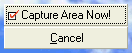
Locate the image you want to capture.
Click the "Capure Area Now!" button.
Click the "Recommended Size" button in the left corner.
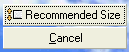
A box will appear. Drag this box by holding the right mouse button down over the dimension box.
Position the box over your image and then click the right mouse button to capture.
The image change window will appear with your capture in the preview window.
Click apply.
*Note
You can select an area of an image by not clicking the "Recommended Size" button and simply dragging the cursor around the area you want to capture. Some distortion may appear in the image if there is a great difference in area dimensions and the recommended dimensions.
You can set image quality and file size by adjusting the image quality buttons on the right.
Click the image in the preview box to see the image in actual dimensions.
Rename the file "!captured.jpg" in the images\captures folder to keep the original image capture.
Also see...